User groups in Slack allow you to create an alias to mention a specific person or group of people — for example @incident-comms to mention a team responsible for incident communications. With Rootly, you can now associate an on-call schedule with a user group in Slack, so whoever is currently on call for that schedule is always the user within the assigned user group in Slack. This makes it incredibly easy to mention whoever is on call for a particular schedule in Slack without first needing to look up the schedule. This comes in handy when:
- You want to notify an on-call responder without necessarily paging them (non-urgent issue).
- Users who aren’t in Rootly want to know who is on call for a service or team
To use this feature, first create a user group in Slack with the name you’d like associated with the on-call schedule you plan to link it to, for example @infra-oncall.
In Rootly, navigate to the on-call schedule you plan to edit. You’ll find it from the left-hand navigation menu under On-Call > On-Call Schedules, then click the “...” option for the appropriate schedule and select “Edit”.
On the left side of the schedule editor, you’ll see the option to Sync Schedule to Slack user group.
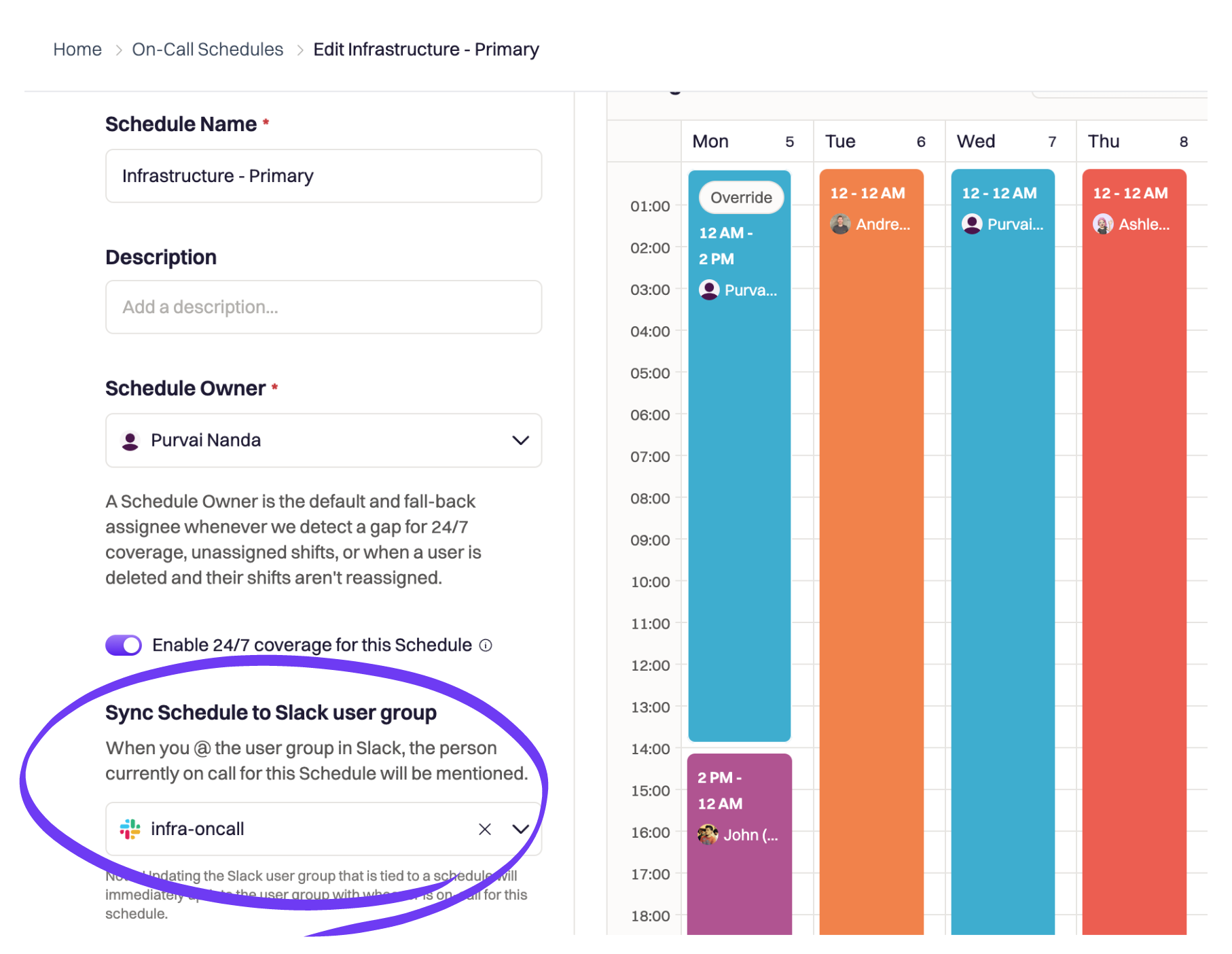
Input the name of the user group you created (note: each user group can only be linked to one schedule), save your changes, and you’re all set! Whenever the on-call schedule rotates to a new responder, the user group in Slack will automatically update.
🌝 New & Improved
🆕 Each Rootly Service can now be linked to an Opsgenie Team. Teams no longer have to model their services or components as a Team in Rootly in order to auto page via Opsgenie.
🆕 Each Rootly Team can now be linked to a PagerDuty Service. Teams no longer have to model themselves as a Service in Rootly in order to auto page via PagerDuty.
💅 Streamlined configuration to automatically page “all impacted services” via Opsgenie. Teams no longer have to set up individual workflows for each Rootly Service/Opsgenie Team pairing.
💅 Audit log entries now contains direct links back to the impacted resource.
💅 Observability alerts sent to Rootly via generic webhooks will now include the full payload originated from the observability tool, instead of just a subset.
💅 Tags added to a Zendesk ticket via Rootly workflows will not overwrite existing tags. Instead, it will be appended to the existing tags.
🐛 Fixed formatting issue on retrospectives exported to PDF.

.avif)

























