📦 Customizable Alert Description
Alert payloads are full of information — some of it critical, some of it, well, not so much. The last thing you want to see when you get paged at 3 AM is a huge wall of unhelpful text about the alert you’ve just received. Or, even worse, hardly any information at all. So how do you separate signal from noise and make sure the right information is put in your hands the moment a page comes through? With customized alert content!
We’ve created the ability to customize how alerts appear with our new Alert Content settings. You’ll be able to create a templated alert title and description based on how you want Rootly to pull information from the Alert’s payload into the page received by the responder. This gives you greater control over how information is presented in pages, making it easy for the most important context to be readily visible as soon as the page is received. Let’s look at how it works:
When you edit any of your existing Alert Sources, you’ll have the option to edit Alert Content. Clicking into the editor, you’ll see this:
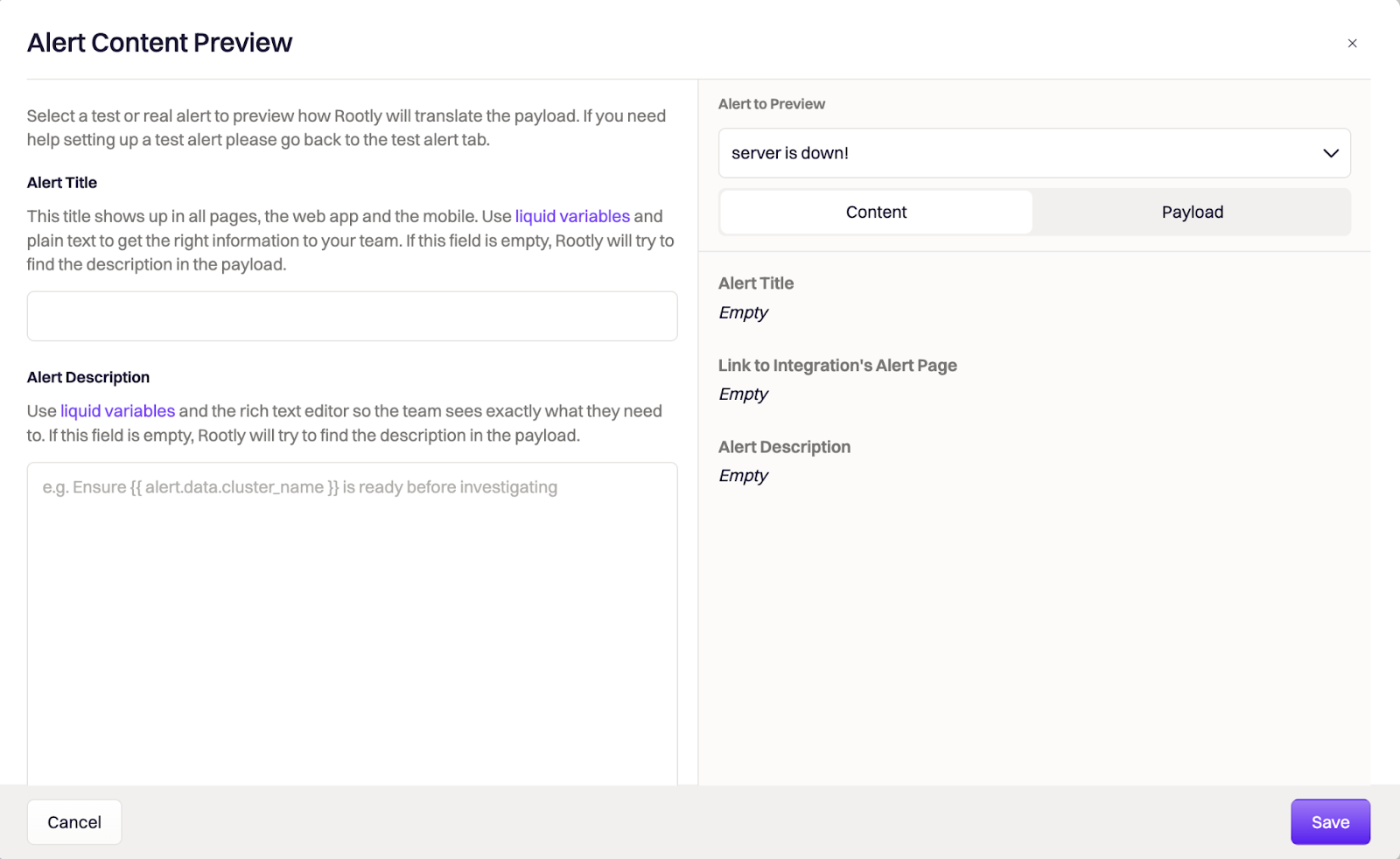
Alert Title
We recommend keeping this short with minimal added info. Using liquid variables, specify the information you would like to serve as the alert’s title. You can add plain text for any additional static information you want added.
Alert Description
The alert description should provide the most essential information about what is wrong to the responder. You can include liquid variables here as well, and use Markdown to format any additional plain text.
You can also define the payload value you want Rootly to pull the Alert Link from to allow the responder to navigate directly to the source link for the alert easily, right from the page.
This customized content will show up on the Alert’s page in the web platform, Slack, Mobile app and email. To start customizing your Alert Content, head to On Call > Alert Sources > Choose an Alert Source > Alert Content.
🌝 New & Improved
🆕 Newly created incidents can now default into the In-Triage status. Users no longer have to manually check the Mark as In Triage checkbox.
🆕 Added API support for Live Call Routing feature.
💅 Improved the use of page real estate on generated Metrics PDF reports. Now, aggregated values are resized to display in a more consolidated view in the report.
💅 Users are now informed with success messages following successful bulk updates applied via web UI.
💅 Updated text wrapping logic to wrap by word instead of by letter. This helps eliminate breaks in single words.
🐛 Fixed unwanted re-rendering of Dynamic Forms that occurred on select accounts.
🐛 Fixed inability for timeline to reflect images uploaded to a field that uses rich text input.
🐛 Fixed issue with custom forms displaying “Update Incident”, instead of the name of the custom form.

.avif)

























