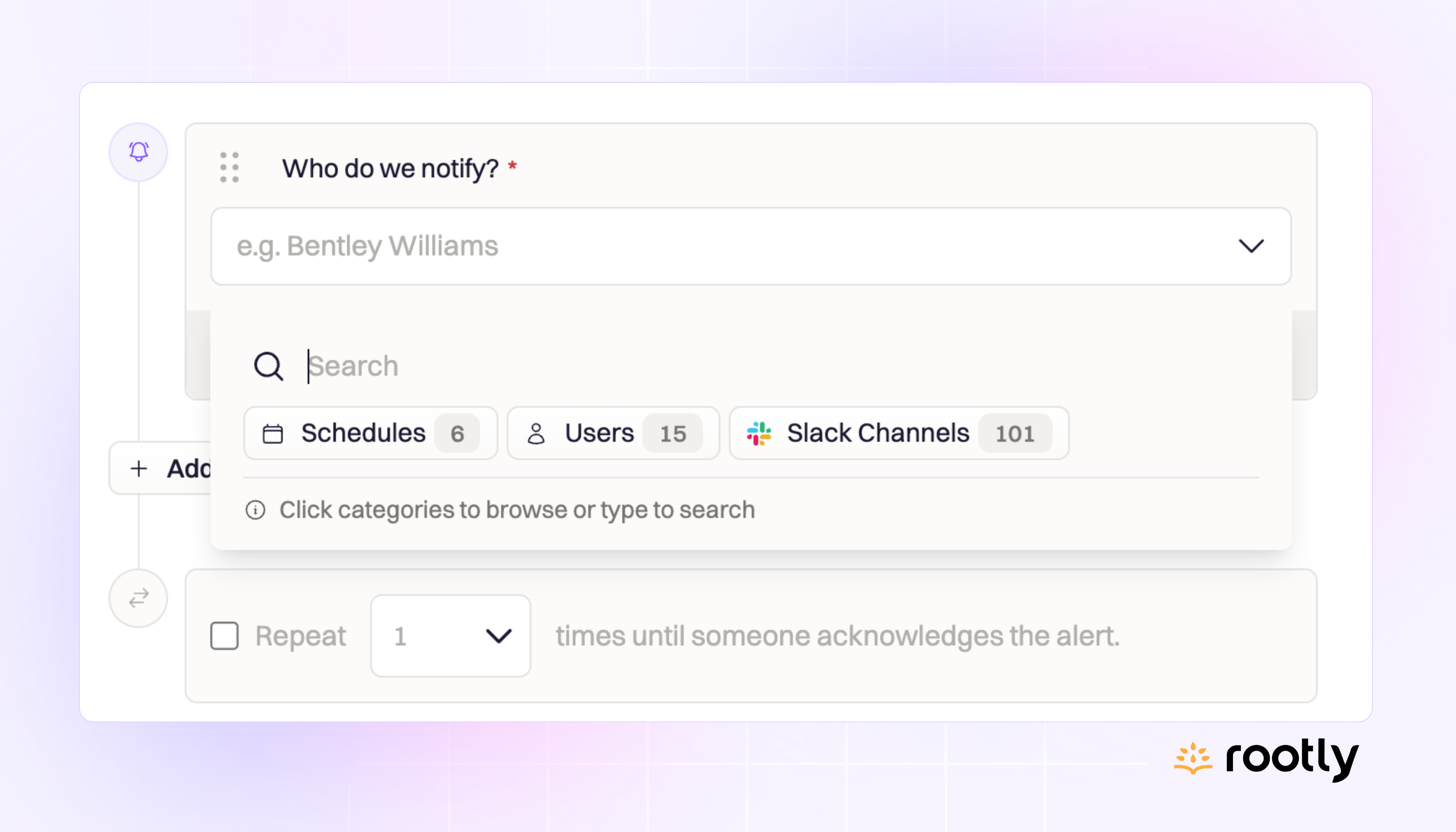
🔦 Drop-down Search in Escalation Policy Builder
When it all boils down, on-call is about making sure the right people are notified at the right time when things break. This could be a specific team, schedule, individual(s), or even a Slack channel. Yet many tools on the market make this simple task needlessly complicated to configure by only allowing escalation policies to page services or individuals. This leaves users who want to set up on-call rotations for teams who may not own a specific service—for example, a Legal team—stuck relying on tricky workarounds to ensure they’re notified correctly.
We’ve made it simple. When you create an escalation policy in Rootly, you can assign it to a service or team, and you can notify Slack channels and individuals within the same policy used to page the on-call schedule of your choice. All these alert recipients are found in easily searchable drop-downs. Take a look:
It’s never been easier or more straightforward to create and manage your escalation policies, no matter who’s receiving the alert!
🌝 New & Improved
🆕 On-call responders are now automatically added to the Slack channel when an Incident is created from a Rootly Alert
💅 Improved formatting of Alert and Incident timeline events for better consistency and readability
💅 Improved error messages when enforcing character limits across the UI
🐛 Fixed Workflow default names so they now match the Name field
🐛 Fixed the file editor Show More/Hide toggle so it can now display the read view.
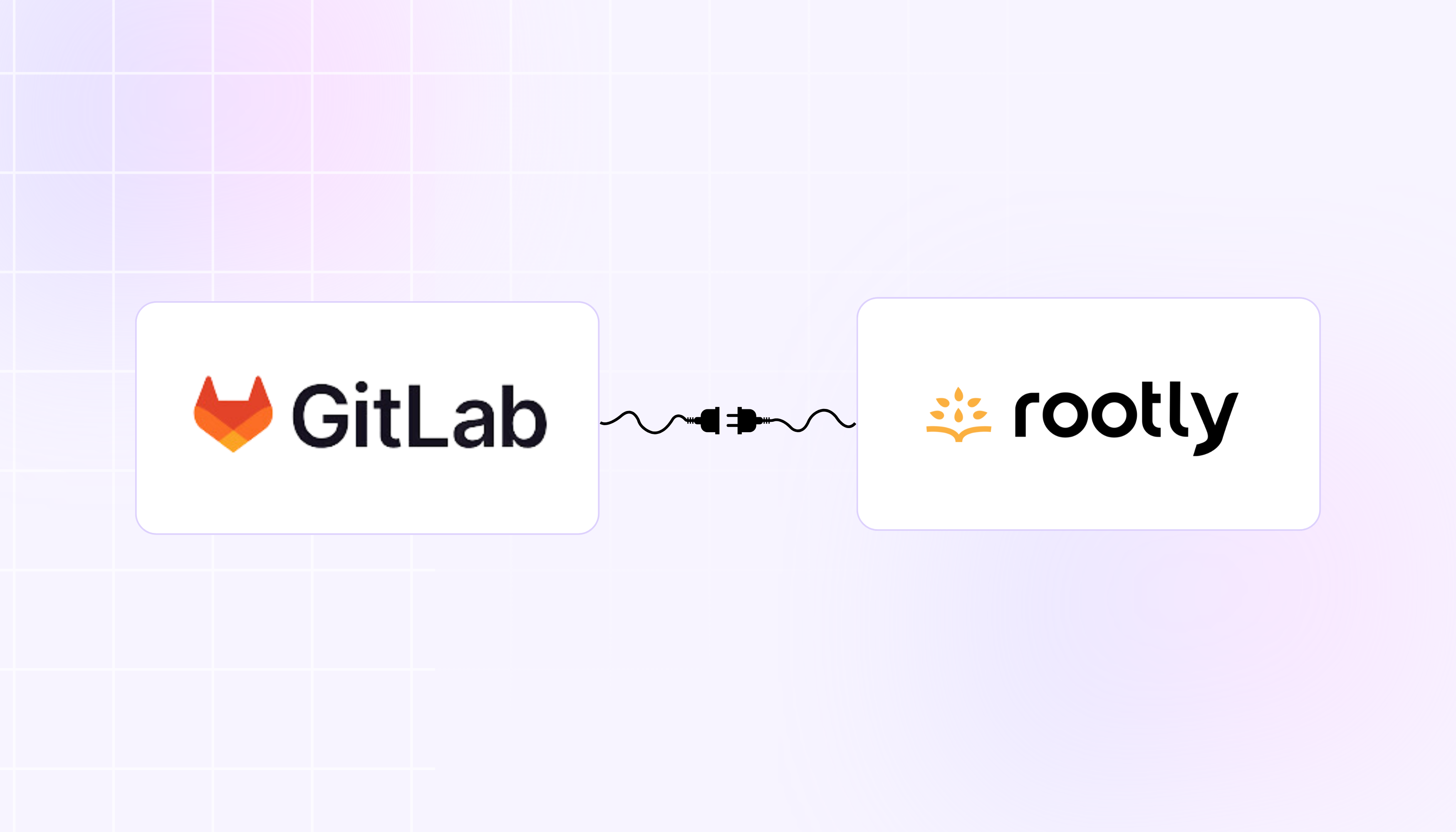
🦊 GitLab Integration
Our new GitLab integration allows you to seamlessly utilize GitLab within your incident management flow. You can:
- Identify potential incident causes by fetching recent GitLab commits directly in Slack using Pulses
- Automatically create incidents based on triggers in GitLab
- Create and update GitLab issues right from Rootly using Workflow Actions
Thanks to bidirectional syncing, you’ll never have to worry about manually updating the status of these issues in multiple tools. Whether you update in Rootly or GitLab, your changes will carry across both platforms.
Setup
Setting up the GitLab integration in Rootly takes just a couple of minutes. From GitLab, you’ll create an Oauth2 application and enter the following information:
redirect_url: https://rootly.com/auth/gitlab/callback
scopes: api or read_api (We are using api scope to create webhooks on your behalf, but you can use read_api if you create webhooks yourself.)
Then, you’ll copy the Application ID and secret into Rootly. From the Rootly web admin, click the Integrations option in the left-hand navigation menu. Search “GitLab” and click Configure. Add the Application ID and secret and you’re all set!
You can also find these instructions in our Help Docs.
Here's a demo from Andre Yang, our Senior Implementation Manager, walking through the use of the integration:
🌝 New & Improved
🆕 Estimated incident cost can now be displayed for each incident on the Incident Details page.
💅 Improved Pager PagerDuty On-Call workflow action to automatically page all impacted services. Now, you can consolidate all individual workflows that explicitly pages a single service to a single workflow!
💅 Default action item assignment messages have been enhanced for better display in Slack.
🐛 Fixed intermittent issue with date picker becoming unavailable on datetime fields.
🐛 Fixed inadequate display order on historical status page events. Now events will be displayed from latest to oldest.
%20(1).png)
🛠️ Update Custom Incident Fields Using Workflows
The Workflow builder is a powerhouse of automation potential for Rootly users, allowing you to perform complex tasks on autopilot based on your chosen triggers and conditions. We’ve made these even more powerful by introducing the ability to use workflows to update custom fields in incidents. If you’re reading this thinking “What the heck does that mean?”, hang in there—we’ll show you.
💡 This is an advanced Workflow configuration. New to Workflows? Start here!
Custom Fields refer to any information you collect via Forms that is not included in Rootly by default. You can create them in the Configuration > Forms & Fields section of Rootly. Information input into custom fields can be found on the Incident page in the Details box. By adding custom fields to your forms, you can consistently intake the data that matters to you and include it in dashboards when you view incident metrics across your organization.
Now, workflows and custom fields—two of our most powerful configuration tools—have joined forces. You can create a workflow that updates a custom field based on a specific trigger, and you can initiate workflows from custom field inputs. This unlocks a massive amount of potential customization in automatically collecting and updating incident details via custom fields.
Here's a video walkthrough of the setup:
🌝 New & Improved
🆕 Options configured for services, functionalities, and teams can now be used by custom select and multi-select fields.
💅 Incident Causes field has now been added to both webhook payload and API response.
💅 Incidents can now be reverted back to In Triage status directly through Slack
🐛 Fixed intermittent issue with some users unable to declare incidents of a specific type via Slack.
🐛 Fixed issue with some organizations unable to download retrospectives.
🐛 Fixed issue with some organizations unable to set the Acknowledged At timestamp.
🐛 Fixed issue with being able to fetch Jira Issue Key by {{ action_item.jira_issue_key }}.
.png)
Ask Rootly AI (+ More New AI Features!)
Last week we gave you a teaser of our new AI features with the AI Editor. Today we’re excited to introduce even more AI features that make getting & sharing context in incidents easier than ever! As of today, Rootly customers can enable any of these features by clicking “Rootly AI” in the sidebar of your web dashboard. You’re in control of exactly how you want to use AI—you can enable any or all of the features and disable at any time.
Here’s a closer look at the AI features launching today:
Ask Rootly AI
Don’t waste your time scrolling to find the info you’re looking for. Just tag @Rootly in Slack or use the Ask Anything tab of the Incident page in Web and ask a question about the current incident. It can surface information for you or use context from the incident to perform tasks like drafting a status page update.
AI-Generated Incident Titles
As an incident is emerging, there’s no time to think about fancy titles. In many cases you don’t yet have a clear understanding of what’s broken yet. That’s why we introduced automatic incident titles through custom word banks. We’re taking this idea to the next level with AI. You can have Rootly AI suggest titles based on what’s known about the incident. You can get a suggested AI title whenever you need it; it’ll be refreshed based on the most recent understanding of the incident.
Powerful AI Summarization
Keeping an updated incident summary is key to ensuring the current status and progress of the incident are clear to everyone involved. This is typically a manual task taken care of by the Scribe or Commander, leaving room for delays and human error. Now, Rootly AI can write and update your incident summary for you so you can focus on pushing towards resolution. Getting lost in the scrollback of a fast-moving incident? Not to worry, you can also type /rootly catch up at any time to generate a summary and timeline of the incident so far.
/Rootly Resolve
Rootly AI can use generative AI to write a suggested mitigation and resolution summary for you. It will pick up the most relevant events in the incident’s history and track them until the resolution by the team.
Ready to get started?
Admins can log into Rootly and enable AI features from the Rootly AI link in your navigation menu. You’ll be prompted to update your Slack integration to start using Rootly AI in Slack. Updating and reinstalling Slack won't change your existing configurations or workflows, and usually, a Slack workspace admin needs to carry out this process. After the update, you won't be opted into any new settings automatically.
Check out the AI documentation for details on using Rootly AI.
.png)
✏️ Rootly AI Editor: Fix Typos, Grammatical Errors, and Wordy Text Instantly
Perfect grammar and prose are low on the list of priorities when you have an incident to resolve. Every second counts in incident response, so we’ve made it easy to perfect your text in Rootly automatically with a click. Wherever you edit text in the Rootly web UI, you can highlight your text and our AI Editor will clean it up for you. You can tell it exactly what you’d like help with:
- Clean up spelling and grammar
- Simplify language
- Make it longer
- Make it shorter
Here’s a quick look at how the AI Editor can clean up a messy timeline entry:
🌝 New & Improved
🆕 Added the ability to automatically update Priority field in PagerDuty via workflows.
💅 Ability to edit a Google Doc via iframe is back! You can now find it embedded in the Write the Retrospective Document step of your configurable retrospective steps.
💅 Incident-level permissions are now reflected on the New Incident Form in Slack. Previously, we allowed full incident creation capabilities for all users in Slack. Now, each user’s permissions will be reflected during incident creation via Slack as well.
🐛 Fixed inability to open Playbooks that surface when certain incident causes are selected.
🐛 Fixed intermittent occurrence of inability to add Teams.
🐛 Fixed issue with custom fields not showing up on Slack forms as required fields.
🐛 Fixed inability to save the Jira Ticket for Action Items toggle switch on Jira Smart Defaults.
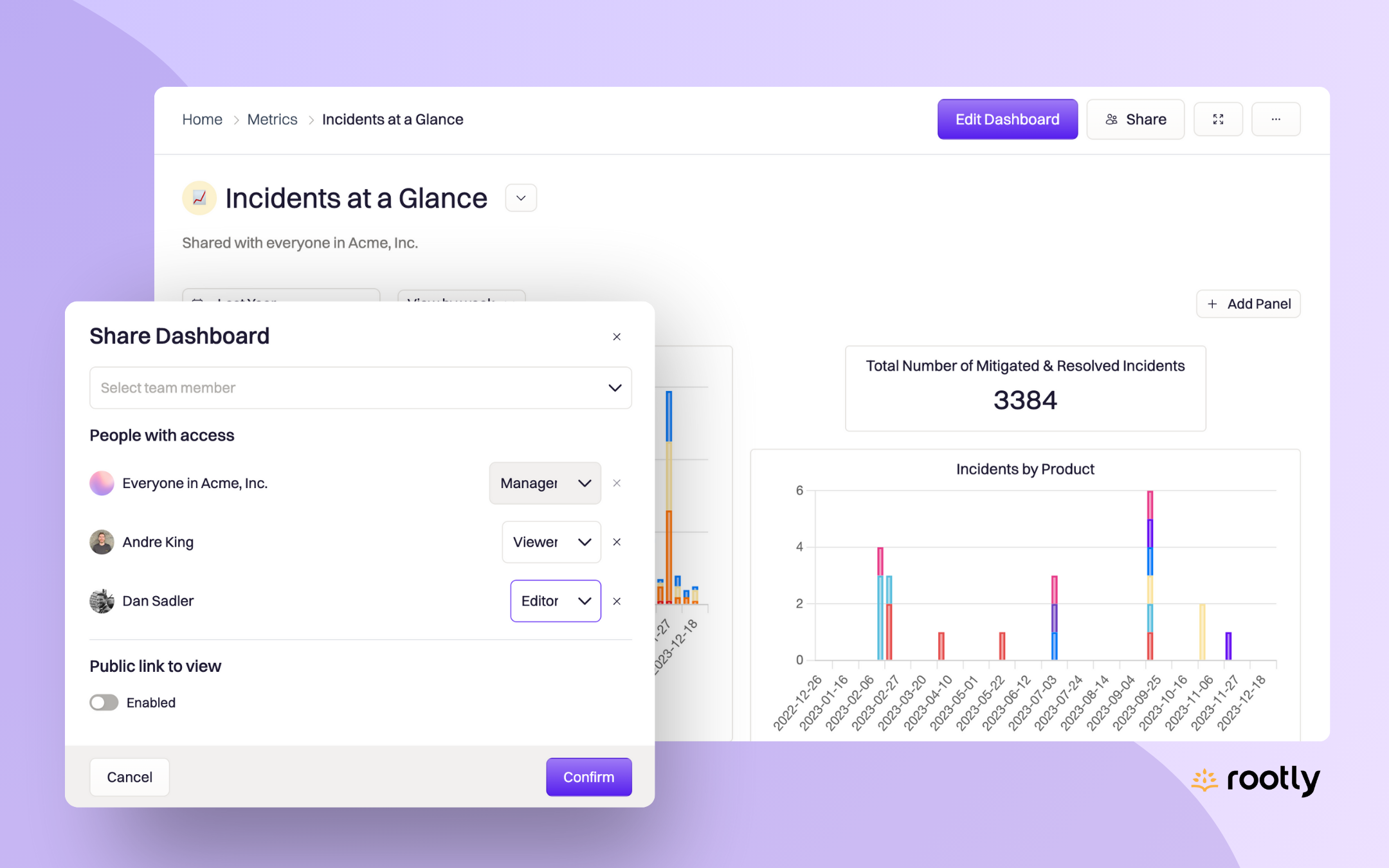
📊 Dashboard Sharing Permissions
Controlling who can access your incident data is paramount, especially for large organizations. You might have dashboards which contain information only relevant to a specific team, or some you only want accessible to Executives, etc. With our Dashboard Sharing settings, this is no problem.
When you create a new dashboard, it will be private by default—meaning it will be only accessible by you unless you choose to share it using the Share button in the top right. From there, you can select whether you want to share it with your full team or specific individuals, and select their level of access to any of the options below:
Viewer: Can view the dashboard but can’t make any changes.
Editor: Can view the dashboard and add/remove/edit panels within it.
Manager: Can view the dashboard, edit its content, and update sharing settings.
There’s also an option to create a public link to view, which is useful for teams who want to share specific dashboards with their customers or other stakeholders outside of the organization.
🌝 New & Improved
🆕 Added new setting to allow users to not to be tagged in the initial Slack block following an incident role assignment. This will help quiet down the notifications to the assigned users. You can access this new setting by going to Account Settings > Notifications > When your user appears in the initial incident message mention your user (ex. @rootly_bot)
💅 Tutorial incidents is now unlocked for ALL users - even users without full incident permissions. New users can learn the basic Rootly operations by running the /rootly tutorial command in Slack.
💅 Cleaned up inconsistent symbols used to indicate users’ Slack connection statuses. Now, users that have their Slack accounts connected will see a green check mark in the Slack Connected column on the Organization Settings > Members page.
🐛 Fixed required field asterisk (*) display issue on New Incident forms on Slack
🐛 Fixed issue with individual retrospective steps not auto-assigning to the specified incident roles
🐛 Fixed auto format issue on the names entered for Incident Permissions Sets
🐛 Fixed color distortion on Incident Insights heatmap shown on the Dashboard page.
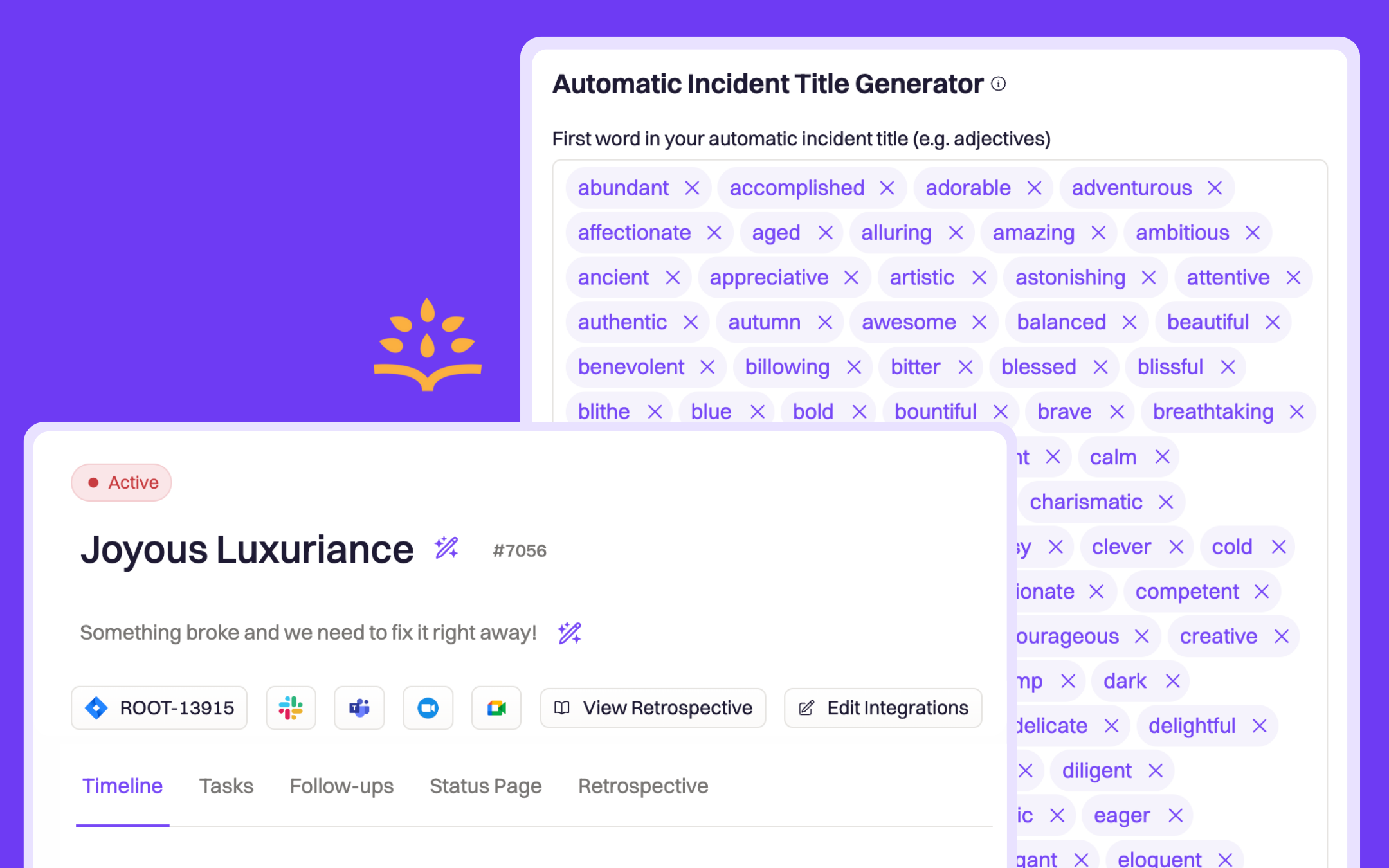
✍️ Customize Your Wordbank for Automatic Incident Title Generation
No time to come up with an incident title? No problem. Using an auto-generated title allows you to spin up an incident as quickly as possible. Just leave the “Incident Title” field blank in the Incident Creation Form (web or Slack) and Rootly will automatically generate a random title for you using our built-in wordbank. You’ve probably seen these titles in our demos or in your own Rootly workspace. But here’s the fun part: you can now add or remove words to your wordbank to create your own custom title generator. Not only does this save you time from regenerating titles you’re not a fan of, it allows you to bring your organization’s personality into yet another part of your Rootly configuration. You can edit your incident's title at any time (just open the incident in Rootly and click the title to edit it), so it's easy to update it later on to better reflect a description of the incident for your records.
Customize your incident title generator in Rootly under Organization Settings > Advanced Settings > Automatic Incident Title Generator.
🌝 New & Improved
💅 Upgraded Zendesk alerts to include event_type and scenario as labels. Now you can perform more granular filtering on Alerts workflows.
💅 Added additional guard rails to prevent disabled workflows from being accidentally triggered. Previously, disabled workflows could still be triggered by Slack command and Trigger a Workflow action.
🐛 Fixed display bug on integrations page where the integration status is listed.
🐛 Fixed missing custom field values in CSV exports.
🐛 Fixed issue with CSV exports not respecting applied incident filters.
🐛 Fixed incorrect destination URL on public status page links.
🐛 Fixed inability to sort form fields via web UI.
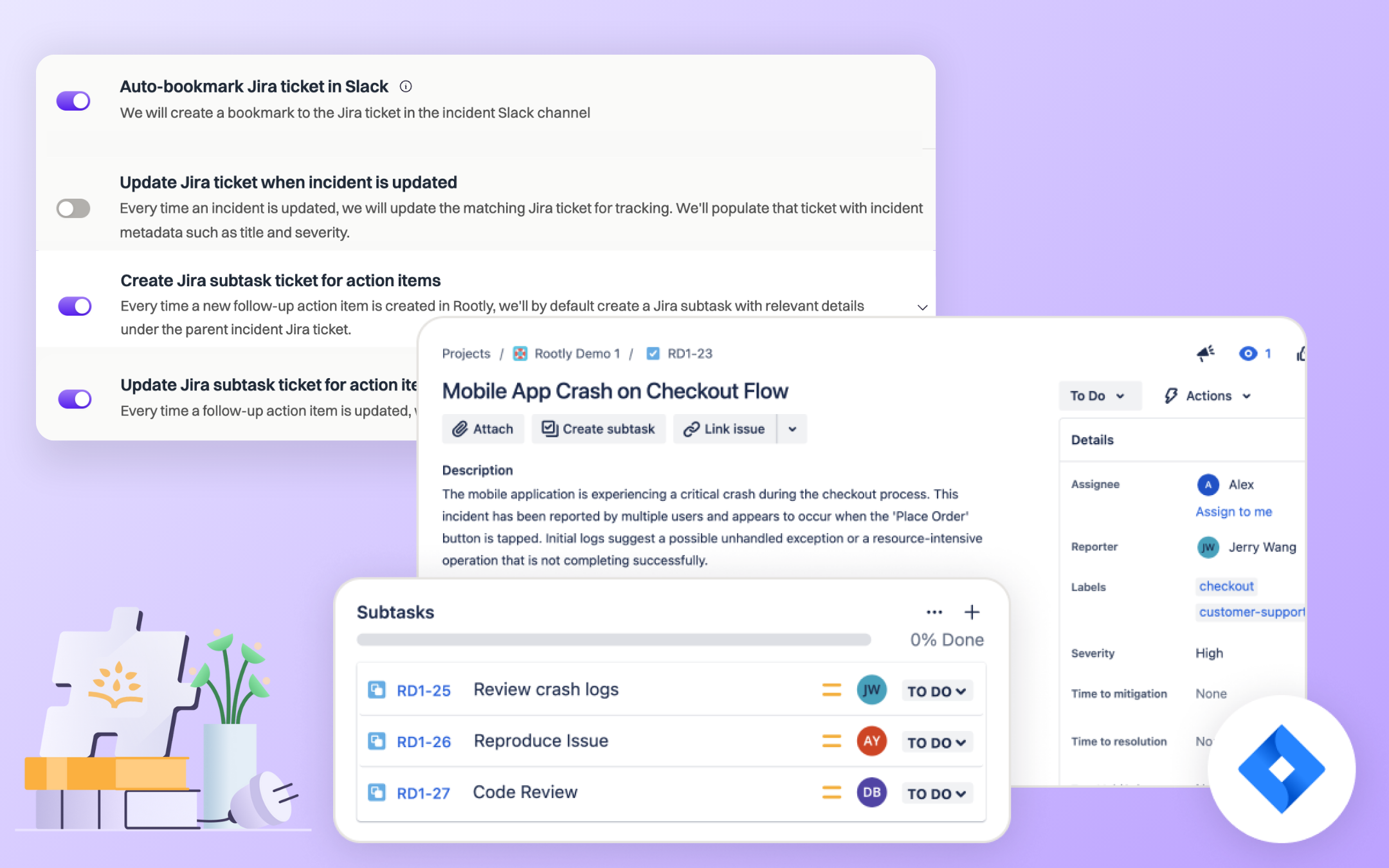
🧠 Smart Defaults for Jira
Because we work with some of the largest and most complex enterprise use cases, our Jira integration goes deeper than the other tools on the market. In addition to bidirectional syncing for incidents and action items, you can integrate with multiple Jira instances and projects including on-prem, and enjoy fully customizable custom field mapping. As we continue to evolve this crucial integration, it’s key that we keep ease of use at the forefront of our product philosophy—this is where Smart Defaults come in. They’re our recommended default settings that come enabled out of the box so you can start syncing with with Jira with minimal setup. The result: we meet you where you are and help you level up along the way. 🤝
Here’s a look at what comes out of the box with Smart Defaults when you add Jira to Rootly:
- Toggle options to specify which capabilities you want enabled. Want to sync all your incidents to Jira, but keep action items only in Rootly? No problem. You can toggle off “Create Jira subtask ticket for action items”.
- Specify what 'Type' you’d like Jira tickets created as (e.g. Task, Subtask, Bug)
- Specify the 'Status' should tickets be created as (“To Do” is our recommended default), or you can use a Workflow to update the Jira ticket status every time you update the status in Rootly.
- Automatically bookmark Rootly-created Jira incident ticket in your incident Slack channel so it’s always easily accessible
These settings cover the vast majority of use cases for Jira syncing, but if you need to go deeper with custom field mapping, syncing across multiple projects, and more, our Workflows have you covered.
To get started using Jira with Rootly, read our Installation instructions here and check out the demo below for a walkthrough of the simple setup:
🌝 New & Improved
🆕 Jira transition webhooks can now be handled by Rootly. This is particularly useful if you only want to receive alerts whenever a Jira ticket changes status.
💅 Rootly Guided Tutorial can now be enabled/disabled under Organization Settings. If your team no longer requires the tutorial or you’d like to configure your own training procedure, you can now hide Rootly’s out-of-box tutorial from the UI.
💅 Improved Trigger Workflow modal behavior on web UI to return cleaner and more informative results.
💅 Improved display of dropdowns to better handle selections with longer texts. Now they will be wrapped instead of allowing horizontal scrolling.
🐛 Fixed sporadic occurrences of existing Slack channels unable to be converted to incident channels.
🐛 Fixed inability to export action items to Jira through the web UI.
🐛 Fixed issue with Jira Smart Defaults failing to save for Jira On-Prem integration.
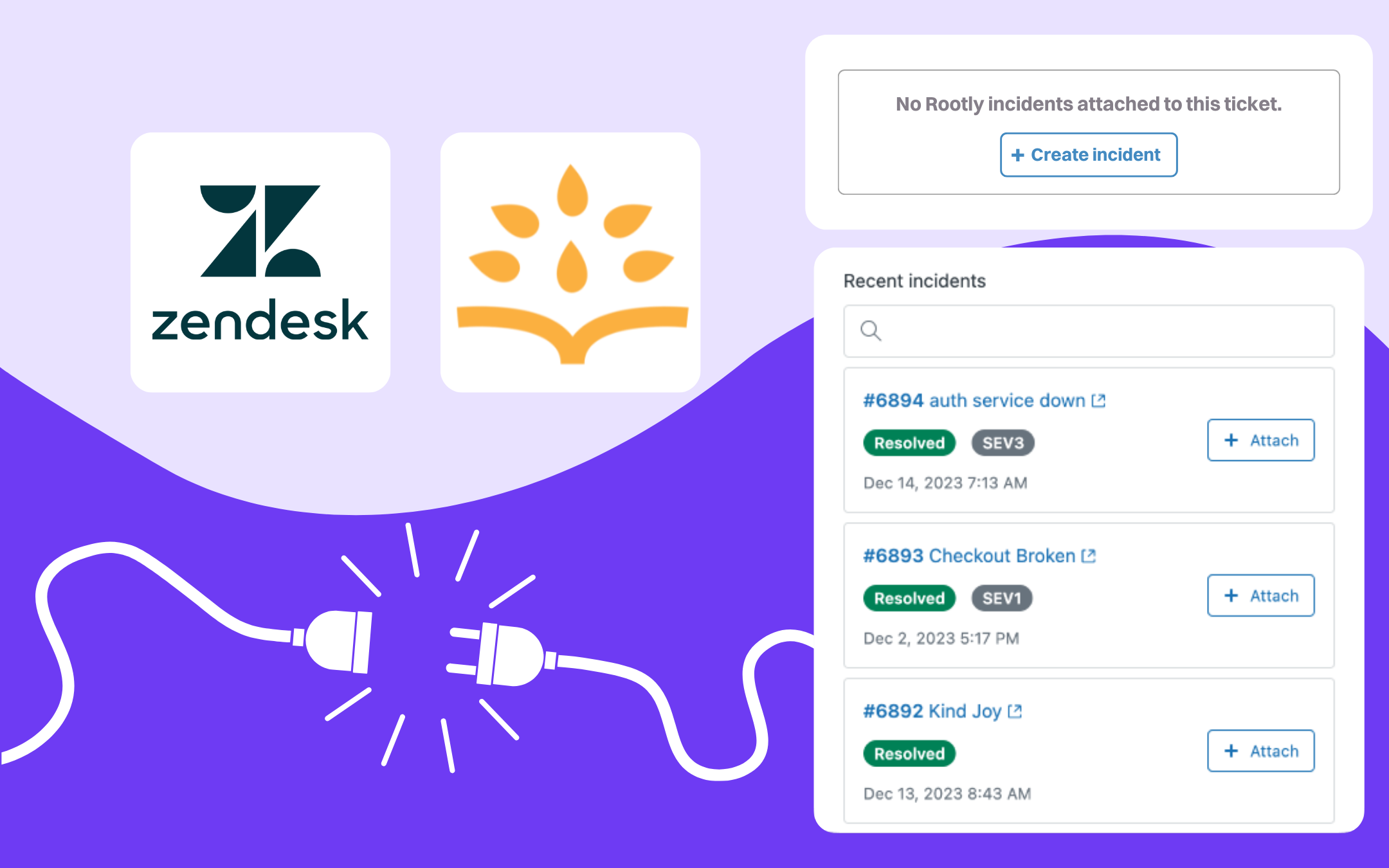
🔌 The Rootly Plugin for Zendesk
Many of our customers already leverage our popular Zendesk integration for automatic ticket creation and syncing. Now, in addition to the Rootly Zendesk integration, you can bring Rootly right into Zendesk with our new plugin from the Zendesk Marketplace.
Customer support teams play a crucial role in identifying incidents as they emerge and keeping customers informed and reassured throughout the response. These teams work at a fast pace, meaning it’s imperative that they have the information they need to support customers at their fingertips. This is why our new Zendesk plugin is a must-have for Zendesk teams wanting to improve the customer experience during incidents. It brings important incident context to your frontline team with a searchable view of Rootly incidents directly within Zendesk. We've also seen that many teams rely on customer support to report potential incidents that observability and alerting systems don't catch. The Rootly plugin allows users to start an incident from within Zendesk, so emerging problems make it to on-call engineers as quickly as possible.
⏱️ Reduce MTTA (mean time to assemble) with the ability to declare Rootly incidents from within Zendesk.
🔎 Provide a source of truth regarding incidents for customer support staff with a searchable view of recent and related incidents from Rootly inside Zendesk.
📎 Attach tickets to new or existing Rootly incidents for efficient tracking of customer support volume related to incidents.
🌝 New & Improved
🆕 Added Slack command for easy subscription to any Rootly status pages in Slack channels. You can access each page-specific command by navigating to the specific Rootly status page and select Subscribe to Updates > Slack.
💅 Added loading spinner to all search bars across the platform to improve user experience. Now there is a clear indication of search in-progress when users use the search bar.
💅 Updated the Create Jira Subtask workflow action to allow multi-line text in the Description field.
💅 Updated the Create Notion Page and Update Notion Page workflow actions to allow the Title field to be customizable and able to accept Liquid syntax.
🐛 Fixed incorrect redirect issue with {{ incident.postmortem_short_url }} taking users to the Rootly landing page, instead of the retrospective.
🐛 Fixed the inability to delete workflow run conditions from existing workflows.
.png)
🪄 Rootly Retrospectives
Rootly Retrospectives are configurable, customizable processes that allow you to define right-sized retrospectives based on severity, type, or teams involved in an incident. We created this feature with a few things in mind:
- A retrospective is more than just a doc. It’s everything that takes place after an incident to surface and implement crucial post-incident learnings to improve your organization’s resiliency. With Rootly Retrospectives, you’re guided through the entire process. No guesswork.
- When it comes to retros, one size doesn’t fit all. You can define and store multiple retrospective processes, which will be triggered based on pre-specified conditions, like the type, severity, or team owning the incident. You can also set conditions to automatically skip the retro (e.g. low severity or internal incidents), or to make the retro mandatory (e.g. critical, security, or customer-facing incidents).
- Accountability and consistency is key. What good are action items that never get done? With Rootly Retrospectives, you can see all your action items in one place, including their progress, due date, and owner.
- Retrospective data matters. Get high-level data at your fingertips about the health of your post-incident learning process. In the Retrospectives Index page, you’ll see how many incidents currently have overdue or incomplete retro steps, and the average time it takes you to complete the retrospective process. All of these are displayed against a 30-day rolling comparison, so you know whether you’re on the right track.
Check out this video demo for a tour of our Retrospectives features:
How it works:
- Start with our pre-configured Default retrospective or create your own. This process will be automatically prompted when you resolve an incident.
- Your retrospective doc and timeline will be created automatically in Rootly and the additional tool(s) of your choice (Notion, Confluence, Google Docs, etc.) You can manage and edit your doc templates under Configuration > Retrospectives.
- Create additional processes in Configuration > Retrospectives. Set the conditions for when you want the process to be used, and add/remove/edit steps as you see fit.
- Set criteria for when you want to auto-skip retrospectives or make them mandatory.
- When you resolve an incident, you’ll be automatically prompted to follow the appropriate retrospective process based on the incident's severity, team, or type.
- You can see a bird’s eye view of all of your open retrospectives and their associated steps in the Retrospectives Index (accessed by clicking “Retrospectives” in the left-hand navigation menu.) You can bulk edit and filter these.
🌝 New & Improved
🆕 Added message threading option for Get Pulses - Deploys & Changes workflow action. Now Pulses auto retrieved by workflows can be threaded under a parent message within an incident channel.
💅 Incident summary inputs via web UI now support rich text format.
💅 Action item summary field can now support URLs and hyperlinks.
💅 Backfilled incidents now have immediate access to the retrospectives tab. Teams no longer have to manually flip-flop the incident status to force a change to the Resolved state.
🐛 Updated incorrect webhook endpoint for Jira On-Prem integration.
🐛 Fixed the inability to create status page template for scheduled maintenances.